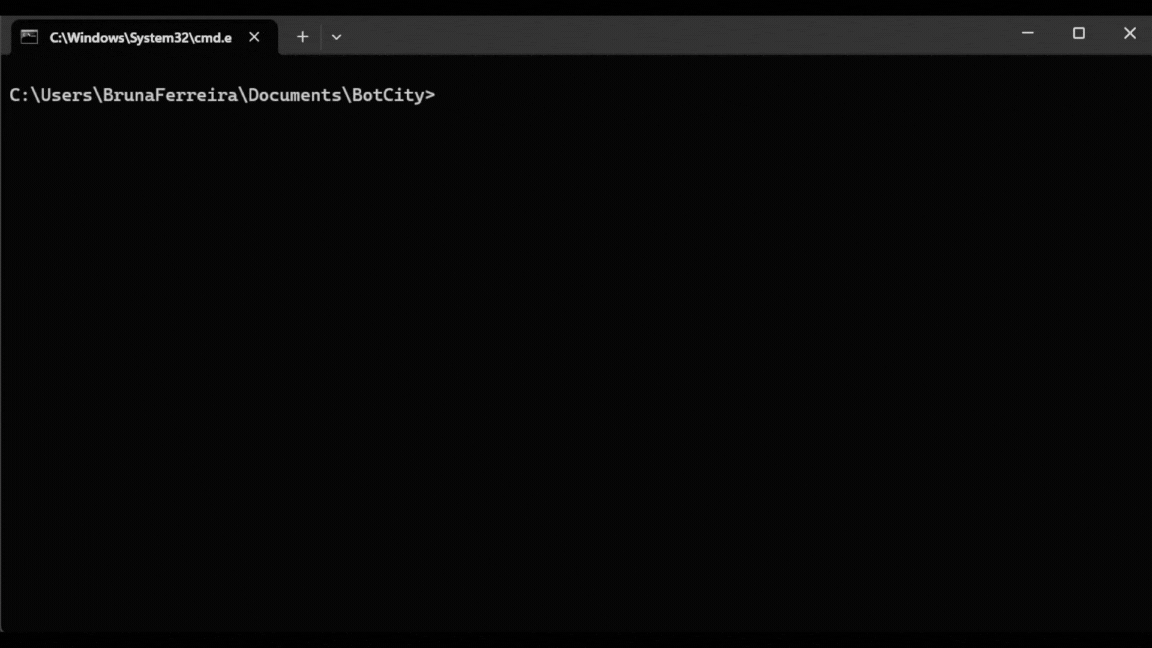host edit¶
Command to edit an existing host in the Session Manager configuration.
Required Information
Before proceeding, make sure you have:
- The IP address or hostname to establish the connection.
- The username and password that will be used to open the session.
- Any other relevant information required by the protocol to be used for the session connection.
Attention
This command does not allow you to change the connection protocol. In this case, remove the host and create it again.
- Open the command terminal of your choice and navigate to the BotCity Studio SDK folder where the SessionManager executable is located.
- Run the command to edit an existing
host. - Follow the instructions in the prompt.
Required Fields¶
Host identifier. Example: host-1 (host-1, host-2): identification name of thehostto be edited.Username [user]: new username for the remote session, leave blank to keep the value shown in brackets.Password: password for the remote session.Repeat for confirmation: confirm the password for the remote session.Hostname [hostname]: new IP address or hostname for the connection, leave blank to keep the value shown in brackets.Width [1600]: screen width for the remote session, leave blank to keep the value shown in brackets.Height [900]: screen height for the remote session, leave blank to keep the value shown in brackets.Port [3389]: port for the Session Manager to connect to thehost, leave blank to keep the value shown in brackets.