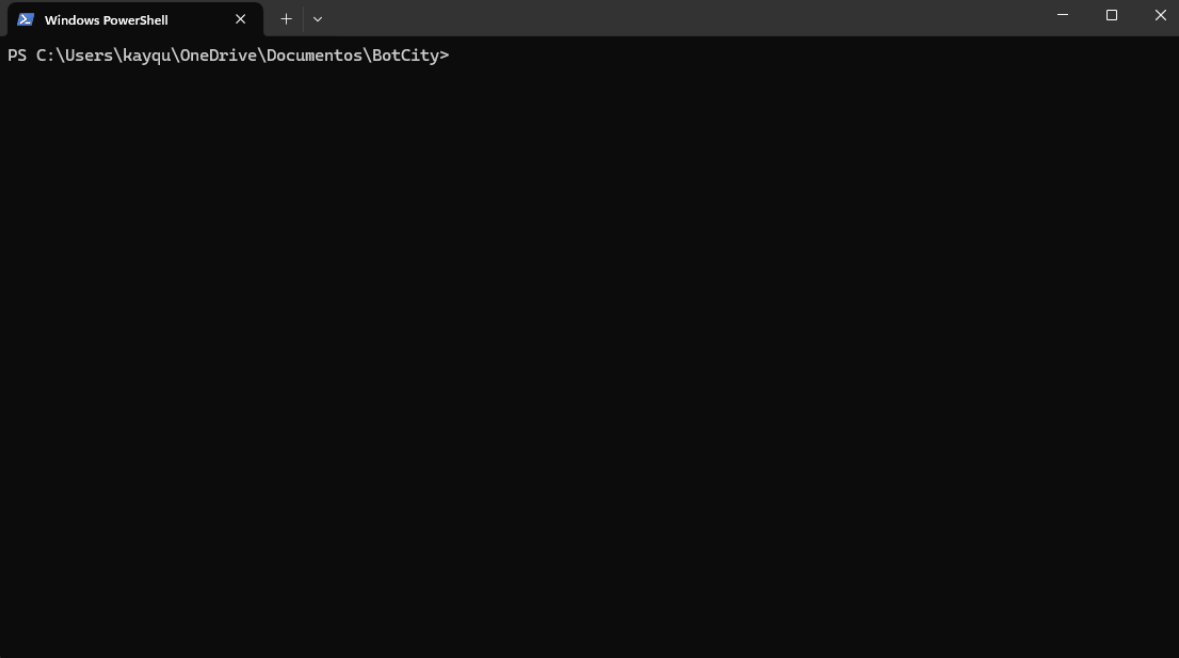host add¶
Command to add a new host to the Session Manager configuration.
Required Information
Before proceeding, make sure you have:
- The IP or hostname for the connection with the host.
- The username and password which will be used to open the session.
- Any other pertinent information required by the protocol to be used for the session connection.
- Open the command terminal of your choice and navigate to the BotCity Studio SDK folder where the SessionManager executable is located.
- Run the command to add a new
host. - Follow the instructions in the prompt.
Required Fields¶
Label for the host: identification name for thishostconfiguration.Choose the protocol (rdp, ec2, azure_vm): protocol to be used for the connection, enter one of the available options.Username []: remote session username.Password: remote session password.Repeat for confirmation: confirm the remote session password.Hostname []: IP address or hostname for the connection.Width [0]: screen width for the remote session, leave blank to use the default value[0].Height [0]: screen height for the remote session, leave blank to use the default value[0].Port [3389]: port for the Session Manager to connect to thehost, leave blank to use the default port[3389].
Other required fields if you select the EC2 or Azure_vm protocol.