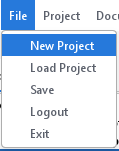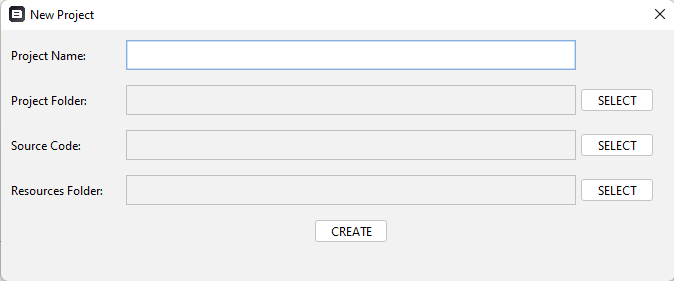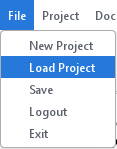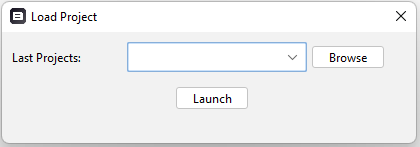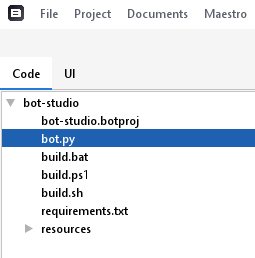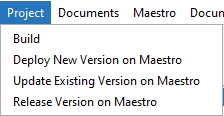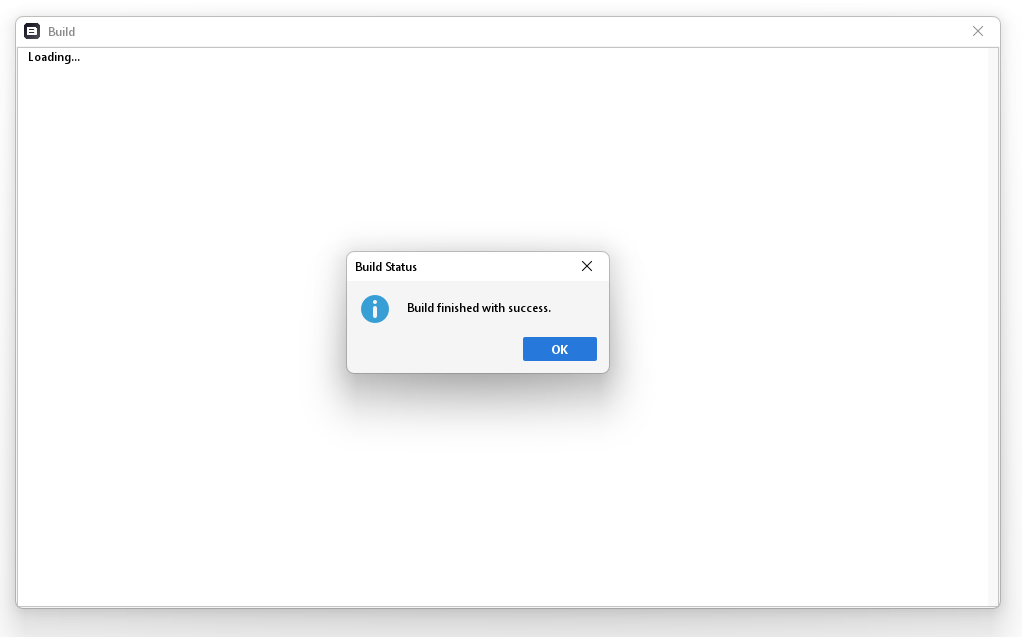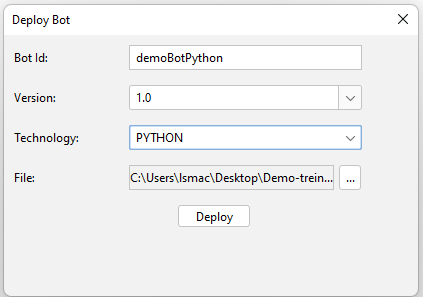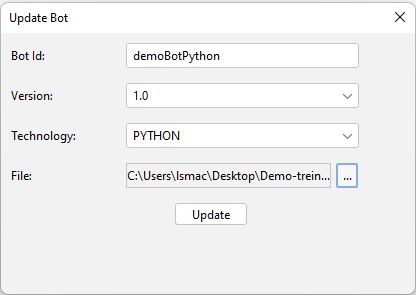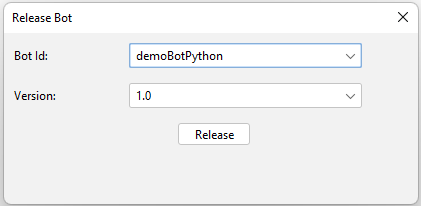Managing Projects¶
Using BotCity Studio you can interact with any UI element and automatically generate code.
Initially it will be necessary to load or create a new project.
In this process, BotCity Studio mirrors your project that is in your preferred IDE inside it. This is one of the factors that speeds up the construction of automations with computer vision as the code generated within BotStudio is automatically injected into your code in the IDE.
Creating a new project¶
To create a new project, click in File and after that select New project as displayed below:
Clicking on New project will open a window asking for your project paths.
Fill in all the fields and create your new project.
Note
- Project Name: Name for your project.
- Project Folder: Point to the root folder of the python project.
- Source Code: Point the python code folder.
- Resources: Point for resources.
Once your new project is created, you can see that BotCity Studio mirrored your project in the Code tab. Creating a new project only generates the .botproj file, so you’ll need to create the other files manually. Code generation depends on the file type, which can be either Python, Java or JavaScript.
Note
BotCity Template projects come with .botproj and build files, enabling you to open the project directly without the need to create a new one.
Loading a project¶
It is also possible to load an existing project using the .botproj file.
To load an existing .botproj file, click in File and select Load project.
When opening the load project window, in last projects, you can choose one of the recently opened projects in the BotStudio history.
If you wanted to load a different project, just browse your local folders and indicate the .botproj file that you want to work with.
Code tab with a project loaded¶
After you are done creating or loading a project, your project should be mirrored in the code tab as displayed below:
Managing your Bots¶
With your project loaded into BotCity Studio, you can now to manage your bot and perform the following operations:
- Build: Compile your code invoking the build script;
- Deploy: Upload to BotCity Orchestrator a new version of your Bot;
- Update: Update a given version of your Bot on BotCity Orchestrator;
- Release: Set a given version of your Bot as the release version;
Tip
With exception of build, all other operations can also be performed via BotCity Orchestrator or BotCity CLI (command line interface).
Build¶
Compiles your code/project invoking the proper build script (build.bat or build.sh) if available and present the output.
Deploy¶
To deploy your new bot, click on deploy and fill in the proper information for your automation.
Tip
BotCity Studio will do its best to automatically fill the information based on knowledge from your project.
Update¶
If you want to deploy changes a bot without releasing a new version, just use update, and it will overwrite the existing version with the new changes.
Release¶
It is important to always perform a release when a new version is deployed to make sure that the BotCity Runner will use the proper bot code.